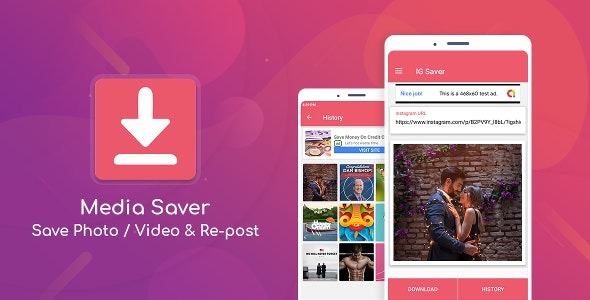
With the proliferation of media content on the internet, having a convenient method to download and save videos, images, and audio files on your iPhone is essential. The All Media Downloader iPhone shortcut is here to simplify the process. By leveraging the power of iPhone Shortcuts, this custom shortcut allows you to effortlessly download media from popular platforms directly to your device. In this article, we will explore the features and steps to set up the All Media Downloader shortcut on your iPhone.
Installing the Shortcut:
To get started, make sure you have the Shortcuts app installed on your iPhone. You can download it from the App Store if it’s not already installed. Once installed, open the Shortcuts app to proceed.
Obtaining the All Media Downloader Shortcut:
To add the All Media Downloader shortcut, you have two options. You can either create the shortcut yourself using the actions provided, or you can import a pre-made shortcut from reputable sources like the Shortcuts Gallery or trusted online communities. Importing a pre-made shortcut is recommended for ease of use.
Using the All Media Downloader:
After importing or creating the All Media Downloader shortcut, it’s time to put it into action. Here’s how:
a. Open the Shortcuts app.
b. Locate and tap on the All Media Downloader shortcut.
c. The shortcut will prompt you to provide a URL for the media you want to download. Copy the URL from the platform of your choice, such as YouTube, Instagram, or Twitter.
d. Return to the Shortcuts app and paste the URL into the appropriate field.
e. Select any additional options or preferences you want to customize, such as the video quality or file format.
f. Tap on “Run” to initiate the download process.
Downloading and Saving Media:
The All Media Downloader shortcut will process the URL and retrieve the media content based on your specified preferences. The downloaded media will be saved to your iPhone’s Photos app or the designated location, depending on the configuration. You can then access and enjoy the media anytime, even offline.
Customization and Advanced Features:
The All Media Downloader shortcut can be customized to suit your specific needs. You can add additional actions or modify existing ones to enhance its functionality. For advanced users, it’s possible to incorporate features like batch downloads, custom naming, or saving to cloud storage.
Conclusion:
The All Media Downloader iPhone shortcut empowers you to easily and conveniently download media from various platforms directly to your device. By leveraging the capabilities of iPhone Shortcuts, this shortcut simplifies the process and enhances your media consumption experience. Install the All Media Downloader shortcut on your iPhone today and enjoy seamless media downloads with just a few taps.
![]()
Leave a Reply